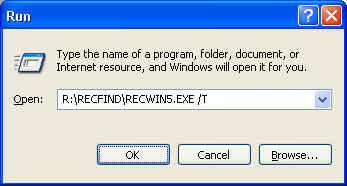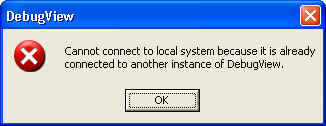How do I run a trace on RecFind?
Introduction
To facilitate trouble-shooting, the RecFind allows customers to
perform traces to reveal what functions the application is performing
when a problem occurs. This article explains the process of performing a
trace using the RecFind application.
Solution
To run a trace on RecFind, complete the following steps.
- Exit from RecFind if it is already
running.
- Select Start: Run and then click on the
Browse button.
- Select the DBGVIEW.EXE file from the RecFind
directory and click Open.
- Click OK.
Note: you may get an error saying that "This version of DBGVIEW is
not compatible with this version of NT/Win2k/XP/.NET Server. ...".
You can ignore this message - the DBGVIEW application will still
function correctly despite the error.
- Select Start: Run and then click on the
Browse button.
- Select the RECWIN5.EXE file from the RecFind
directory and click Open. Modify the command line to have a /T on
the end, for example:
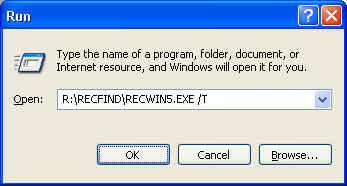
- Click OK.
- Logon to RecFind as normal and reproduce the
problem.
- Once the error/problem has occurred, switch to the
DebugView application and from the File Menu, select "Save
As", creating a log file which can then be e-mailed to Knowledgeone Corporation
support.
Note: You can also wait to perform steps 2 to 4
until just before reproducing the problem. This way the
information that is captured is kept to a minimum.
Note: If you receive the following error
message, copy the DBGVIEW.EXE file to your C drive and execute from that
location.
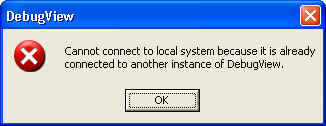
» Back to FAQ index
|