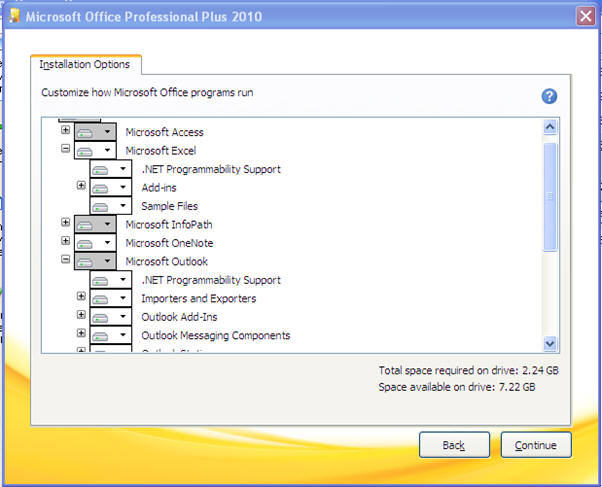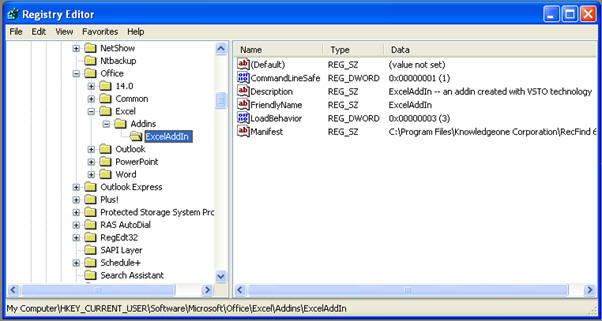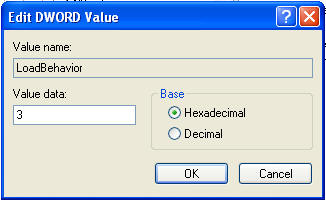Knowledgebase & FAQ |
The person who installed the Button can not see the icon, nor can anyone else using the workstation?POSSIBLE SOLUTION #1: MISSING PRE-REQUISITES If all of the RecFind 6 Button Pre-requisites are not met, the icons may not appear. The pre-requisites for the Button are:
WHAT TO CHECK - MICROSOFT .NET FRAMEWORK V3.5 (Windows XP) To confirm you have Microsoft .NET Framework v3.5 installed, go to Start > Programs > Control Panel > Add/Remove Programs and confirm that in the list you have 'Microsoft .NET Framework 3.5 SP1'. (Windows 7) To confirm you have Microsoft .NET Framework v3.5 installed, go to Start > Control Panel > Programs > Turn Windows features on or off, and confirm that the Microsoft .NET Framework 3.5.1 option has a tick or solid square. WHAT TO CHECK - MICROSOFT VISUAL STUDIO 2005 TOOLS FOR OFFICE RUNTIME, SECOND EDITION To confirm you have Microsoft Visual Studio 2005 Tools for Office Runtime, Second Edition installed, go to Start > Programs > Control Panel > Add/Remove Programs (or Start > Control Panel > Programs > Uninstall a program for Windows 7) and confirm that 'Microsoft Visual Studio 2005 Tools for Office Runtime, Second Edition' is listed. Please note that having 'Microsoft Visual Studio 2005 Tools for Office Runtime' (with-out 'Second Edition) is not sufficient. WHAT TO CHECK - MICROSOFT OFFICE .NET PROGRAMMABILITY SUPPORT / PRIMARY INTEROP ASSEMBLIES (Method 1) '.NET Programmability Support' is an optional feature of the various Microsoft Office components. To check whether you have it installed, go to Start > Control Panel > Add/Remove Programs, highlight Microsoft Office and select ‘Change’ and then select 'Add or Remove Features'. For applicable Office component (ie. Excel, Outlook, PowerPoint, Word), confirm that the .NET Programmability Support is installed (ie. icon next to the option doesn’t contain a red cross), for example:
(Method 2) Using Windows Explorer, navigate to your Windows folder (normally C:\Windows) and browse the ‘Assembly’ folder. Confirm that the following files exist:
If these files are not present, it indicates that they are not installed and will cause the RecFind 6 Button not to function. SOLUTION If you do not have 'Microsoft .NET Framework 3.5 SP1' installed, for Windows XP machines it can be installed from RecFind 6 CD-ROM or downloaded from Microsoft Downloads at http://www.microsoft.com/download/en/details.aspx?id=25150. For Windows 7, enable the .NET Framework "feature" from 'Turn Windows features on or off'. If you do not have 'Microsoft Visual Studio 2005 Tools for Office Runtime, Second Edition' installed, it can be downloaded from Microsoft Downloads at http://www.microsoft.com/download/en/details.aspx?displaylang=en&id=24263. If you do not have Microsoft Office .NET Programmability Support installed, you can either modify your Microsoft Office installation and enable the feature, or you can download and install the Microsoft Primary Interop Assemblies (PIAs) from Microsoft Downloads (Note: the PIAs can also be deployed via MSI if required).
POSSIBLE SOLUTION #2: INCORRECT LOADBEHAVIOR, ADD-IN IS DISABLED In certain circumstances, the RecFind 6 Button Add-Ins can be disabled by Microsoft Office. WHAT TO CHECK If using Microsoft Office 2007 or Microsoft Office 2010, run REGEDIT.EXE and check the following registry keys are set to '3':
For example:
For Microsoft Office 2003, run REGEDIT.EXE and check the following registry keys are set to '3':
SOLUTION If you find any of the above LoadBehavior keys to be a value other than 3, double click on the key and change the value to 3, as shown below:
Once you’ve made the change, close REGEDIT and restart the Office application to confirm that the add-in now appears. If it still fails to appear, recheck the registry value using REGEDIT. If the LoadBehavior key has gone back to another value, a configuration problem may be using Office to automatically disable the RecFind 6 Button Add-in. Reasons known to cause this include:
|