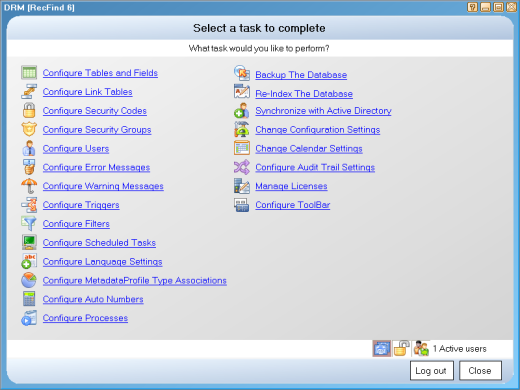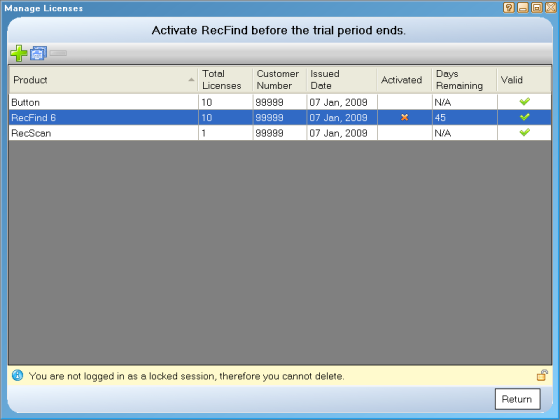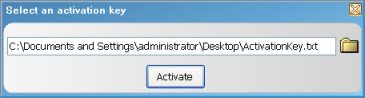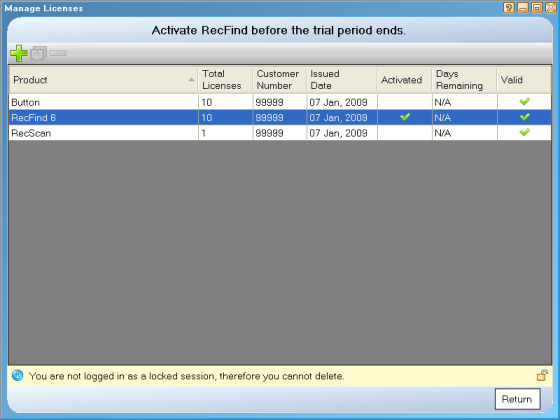Knowledgebase & FAQ |
RecFind 6 Activation ProcessRecFind 6 requires that customers activate the product to ensure compliance with our software license agreement. All customers are provided with two licences - one for production use and another for testing/training purposes. Each license may only be activated once. To install both systems you will need to install the software twice. As two copies of the RecFind 6 server can not be installed on a single server you will require two separate computers for the RecFind 6 Servers however both installations can share the same single database server. During the installation process you will be required to select your RecFind 6 license files (located on an orange CD-ROM - productions licenses are in the root folder, testing/training licenses are located in the testing folder) and enter your company details to register the software. If an SMTP (e-mail) server is specified at this point a activation request will be automatically sent to Knowledgeone Corporation. If one isn't specified you will need to manually email the InstallationFile.rf6 file located in "C:\Program Files\Knowledgeone Corporation\RecFind 6" folder to productactivation@knowledgeonecorp.com. Your RecFind 6 software will function for 45 days from the time of installation without activation. Once your activation request is approved you will receive an activation key sent to the email address specified during the registration process. Please allow 1 business day to receive your activation key. To activate your installation, perform the following:
If you experience any issues activating your RecFind 6 installation, please contact the helpdesk providing your installationfile.rf6 (from the "C:\Program Files\Knowledgeone Corporation\RecFind 6" folder) and the activationkey.txt file you are using. |