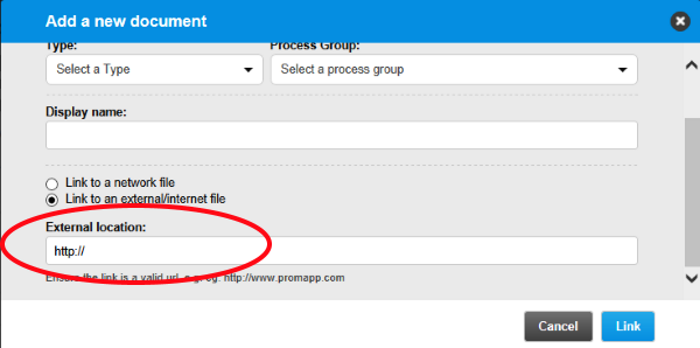Using the RecFind 6 Mini-API, Examples
The RecFind 6 MINi-API (Application Programming Interface) can be used for a number of functions that provide end users and partners with a seamless way of accessing information in the RecFind 6 database.
Example 1: Exporting eDoc Hyperlinks
When the Mini-API is installed, it is possible to generate a URL link and then email it using the Export method in RecFind 6. This means the current version of an eDoc can be accessed by multiple people at one time, without having to makes copies to send to each individual.
When working within a list of eDocs, highlight the eDoc(s) that you would like to generate URLs for:
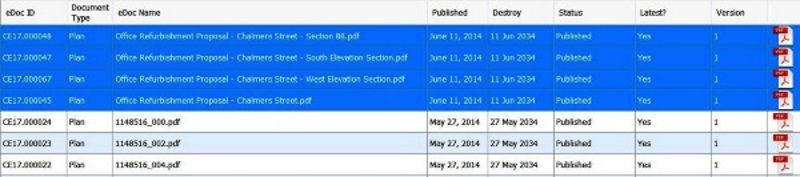
Select the Export icon on the eDoc toolbar:

Select the Export to Email option:
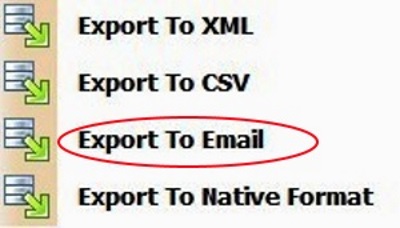
Select the “Selected records only” radio button, then OK:
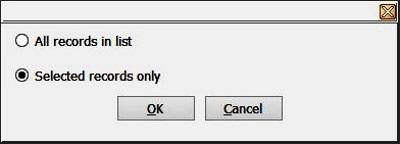
Select the “Make records links within the email body” option:
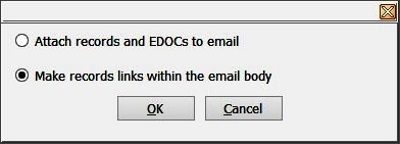
Enter the relevant information in the email template and select the Send function button:
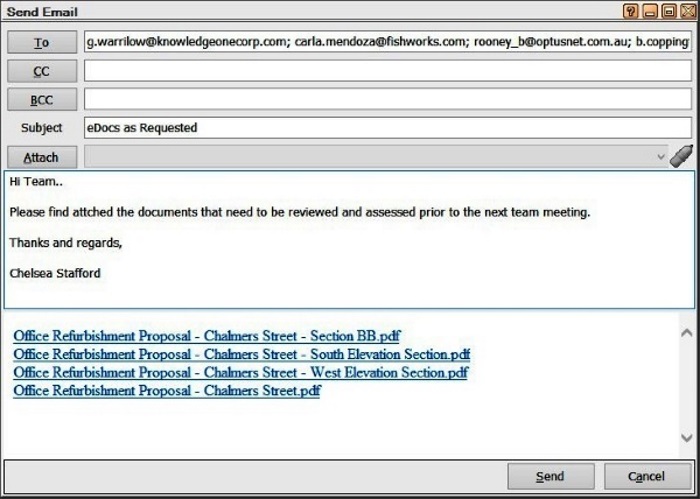
When the email is received by the recipient), clicking on the eDoc hyperlink within the email will open the Mini-API in a web browser to display the eDoc and associated metadata:
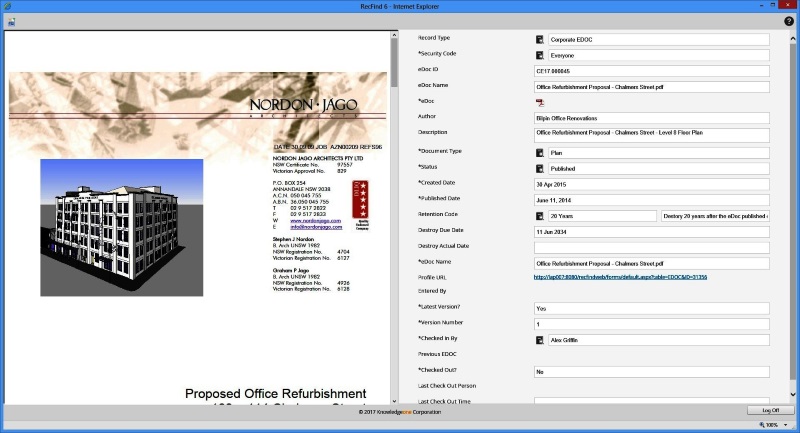
Select the Log Off button to close the RecFind 6 Mini-API browser.
Example 2. Workflow Task Email Notification
When the Workflow and Tasks functionality of RecFind 6 has been configured, it is possible to send out automatic email notifications to inform a staff member they have a new task to complete, the task details will appear on the staff members To Do list. To enhance the end user experience, installation of the RecFind 6 Min-API will provide email notifications which will allow the end user seamless access to the information they require. Depending on how the RecFind 6 system has been configured, this could be by using one of several hyperlinks:
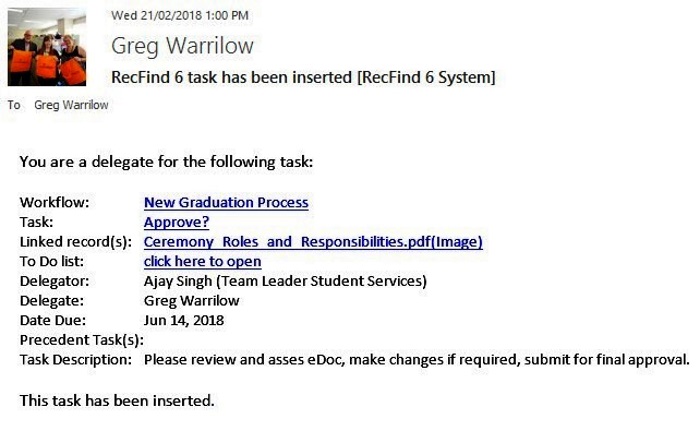
1. Workflow: will display a hyperlink to the workflow record. Clicking the hyperlink will activate the RecFind 6 Mini-API in a web browser and display the workflow record and any associated tasks and records such as metadata profiles and eDocs.
2. Task: will display the ID of the task that has been allocated. Clicking the hyperlink will activate the RecFind 6 Mini-API in a web browser which will allow the end user to add notes and complete the task.
3. Linked record(s): this hyperlink will activate the RecFind 6 Mini-API which will open in a web browser and then display the record associated to the workflow process, this could be a metadata profile or most commonly an eDoc. If the hyperlink is an eDoc, clicking the eDoc ID will display the eDoc profile and metadata. Clicking the (Image) link will open the eDoc only.
4. To Do list: this hyperlink will only available if the RecFind 6 web client is installed. Clicking the hyperlink will activate the RecFind 6 web client which will open to display the user's To Do list.