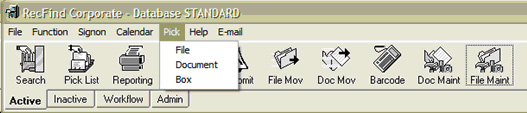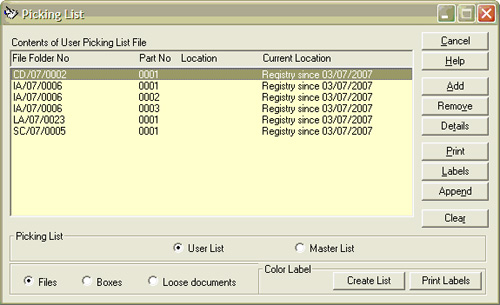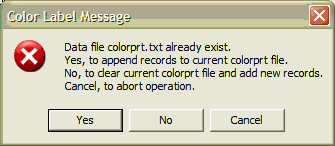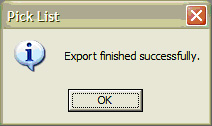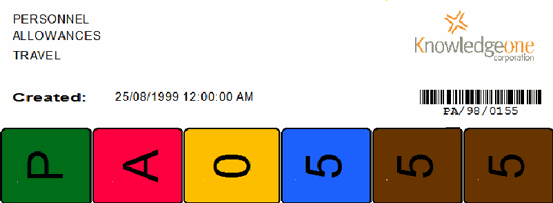|
Printing ColorBar File Labels from within RecFind Summary RecFind will integrate with Smead's ColorBar
software which enables you to create your own color or black and
white file labels. Method Step 1: Create a data file The information contained in RecFind's User Picking List is used to create the labels. We recommend that as you create the files or file parts to place them on the User Picking List. The quickest and easiest way of placing files on the Picking List is by selecting 'Pick' from drop down menu on the RecFind floating toolbar.
Once you have finished adding files and are ready to print your file labels, open the Picking List module.
Select the 'Create List' button in the bottom right hand corner. If a previous data file is found, the following message will be displayed:
Select the Yes button to append the records
from the Pick List to the colorprt file or select No to
overwrite the previous data file.
Step 2: Start printing! Now you can print your labels. To print labels, select the Print Labels function button in the bottom right hand corner.
Should you experience any difficulties, please contact Knowledgeone Corporation Support.
|