Capturing Website content to RecFind 6 as a record
In the following example we show you how to capture a website.
We first convert the website to a PDF using Adobe Acrobat Professional and then use the RecFind 6 Button installed within Adobe to capture the content into the RecFind 6 database.
It is as simple as 1-2-3.
1. From within Adobe Acrobat Professional go to File, Create PDF, From Web Page, see screenshot below:
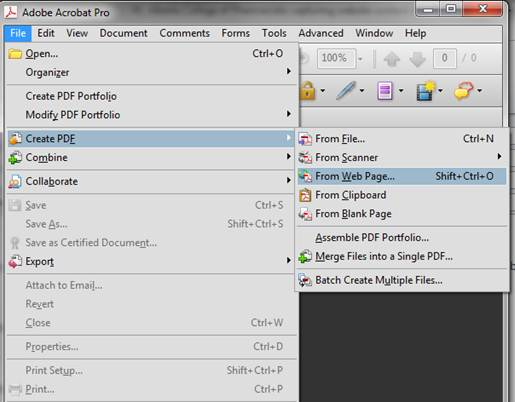
2. Configure options (i.e., URL, number of levels or entire site)
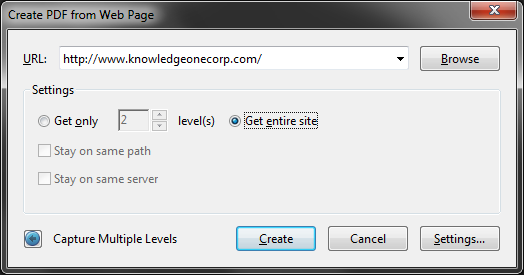
3. After the PDF is created, use the RecFind 6 Button to capture it into RecFind 6.
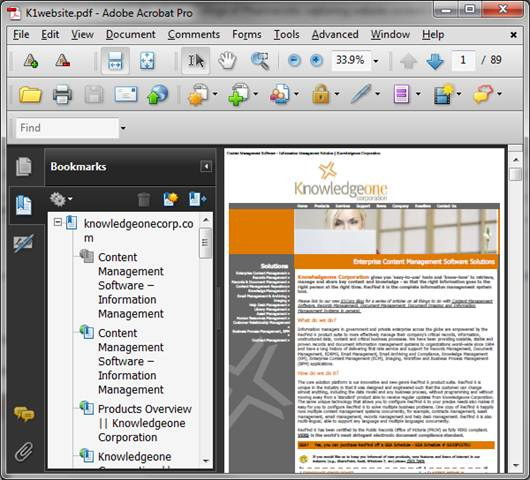
What could be easier?
Questions? If you have any questions please contact the support department and we'll be more than happy to help.
